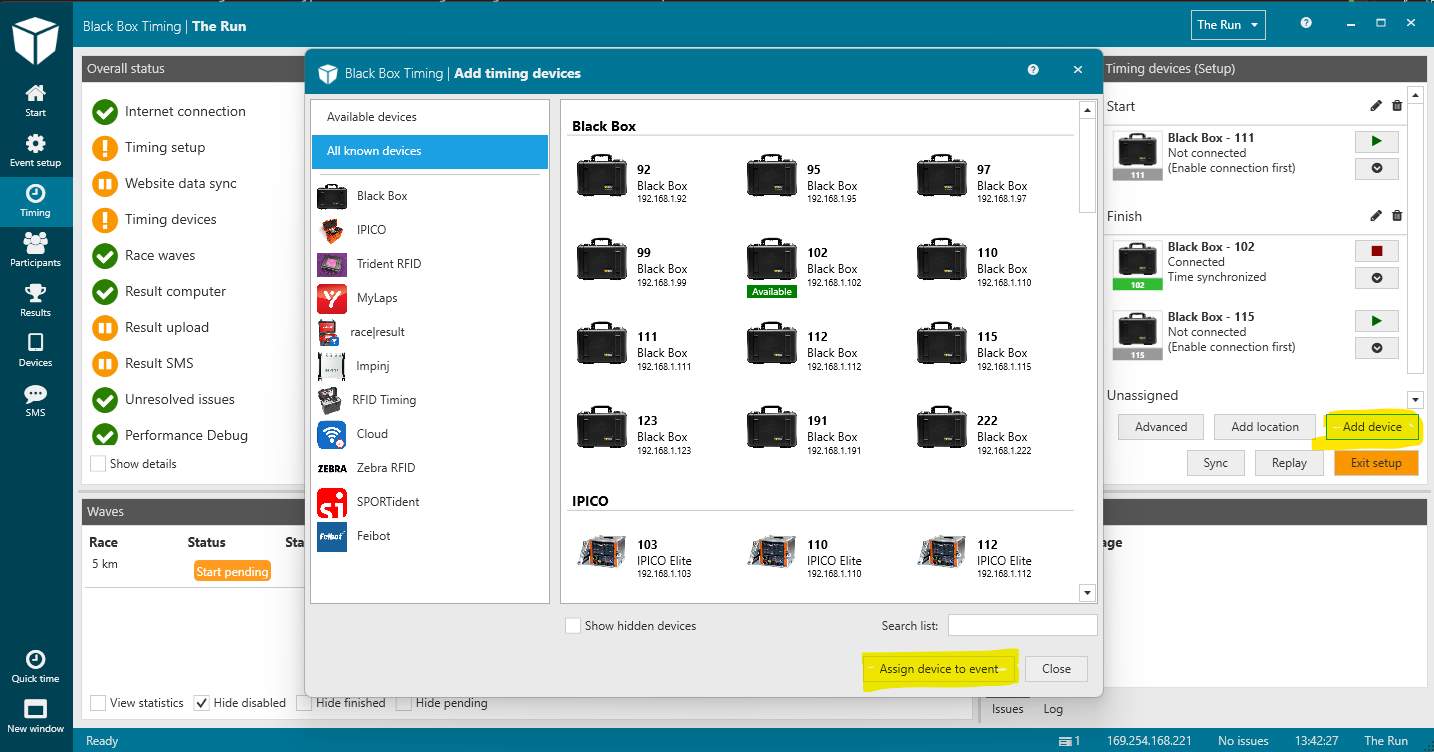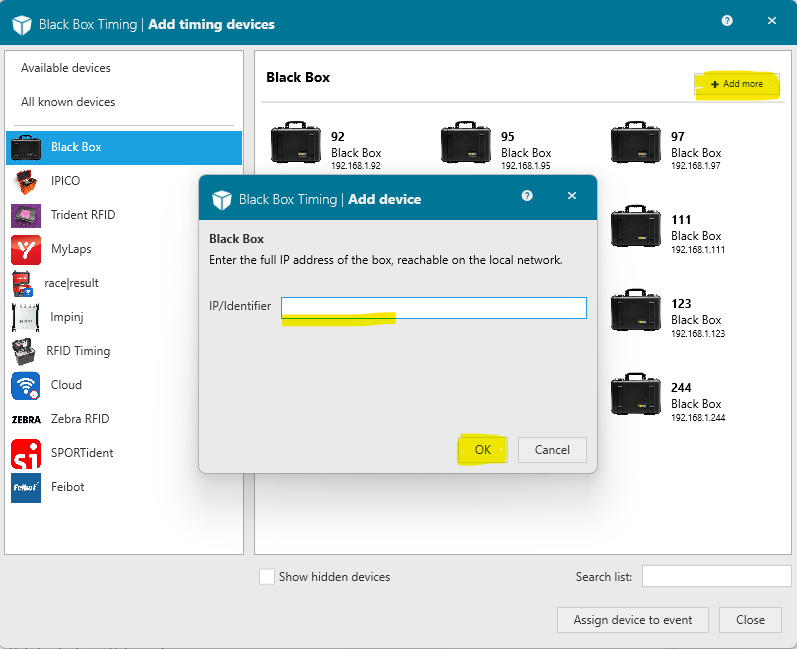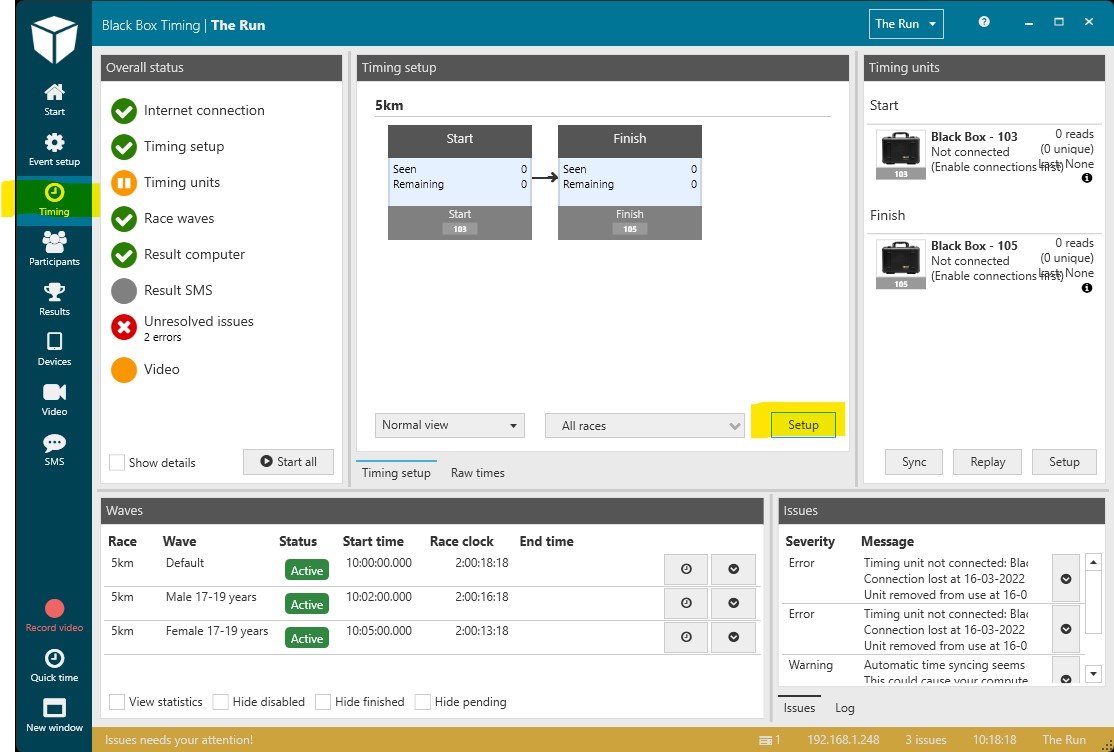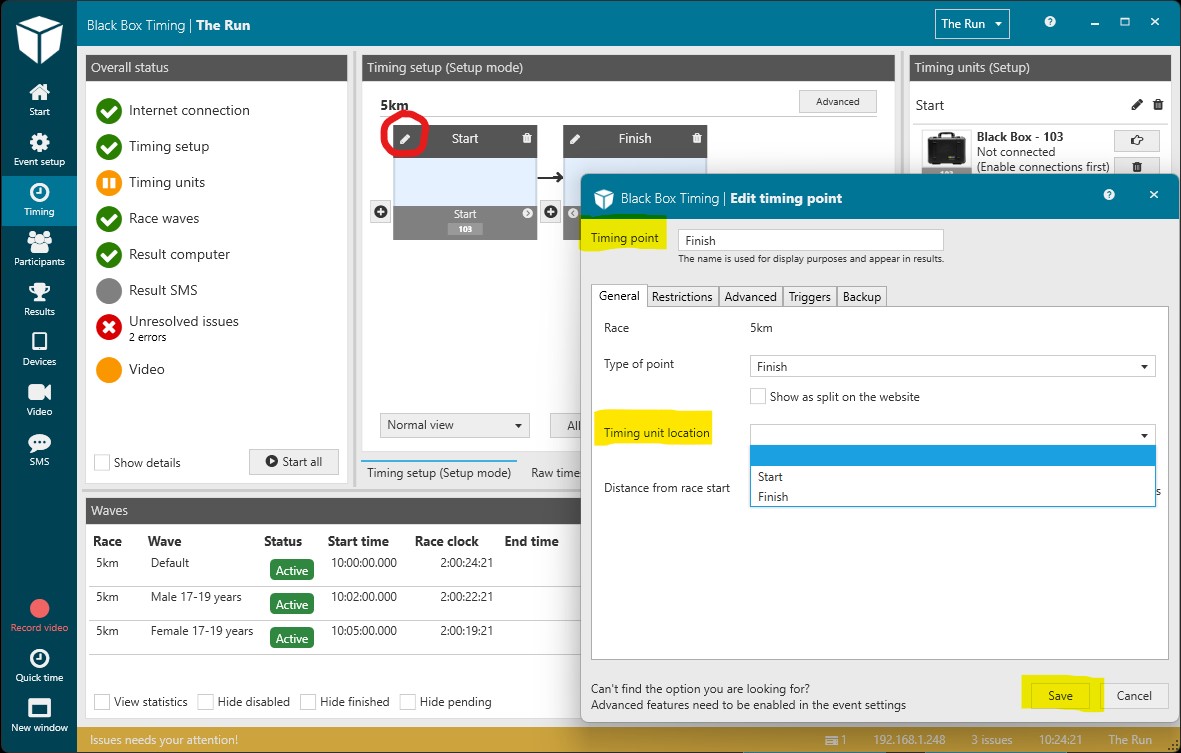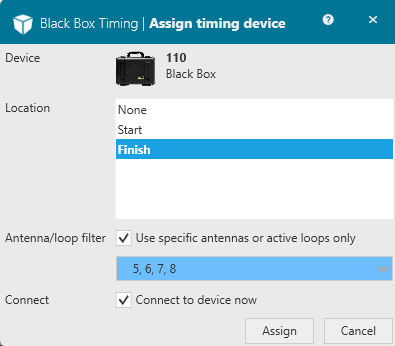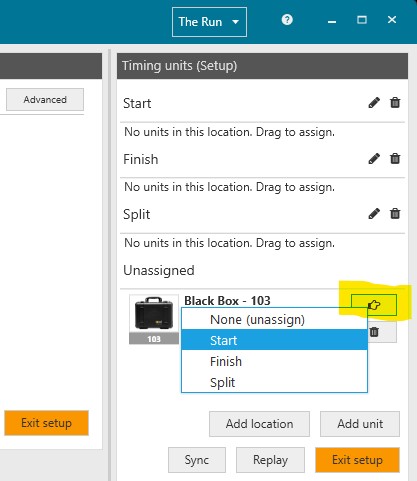This is an old revision of the document!
Timing devices
Setting up an event in BBT timing software includes setting up and assigning timing devices to timing points. Accurate setup of timing devices is essential in getting accurate results.
Adding and maintaining a timing device
To add a timing device to an event start in the 'Timing' mode in the menu to the far left after which you go to the 'Timing devices (Setup)' to the far right. A new timing device can now be added by choosing:
- 'Setup'
- 'Add device'
Any previously used timing devices or those automatically detected (such as Black Boxes) will show up in the window automatically.
If your device is not listed, you can choose the type on the left, and click the “Add more” button to add a device. Depending on the device type, it will ask you for IP address, USB port, unique ID or similar.
It is now possible to assign the timing unit to a location. Click “Assign device to event”, and choose the location where you will using the timing unit. Note: If you have not yet defined the timing locations just choose 'None (unassigned)'. You can always assign a timing unit to a location later in the setup process.
Press 'Close' when having added the timing units you will be using for the timing of the event
Note: The BBT timing software works with all common open timing units and the list of supported units is constantly being updated. Please contact us if you can not find your timing unit on the list. Most likely it can be added.
Assigning a timing unit
It is now time to link the chosen timing units to the timing points:
By sure to press 'Setup' to be in setup mode
- Click on the pen symbol in the upper left corner of the graphical representation of the timing point you want to assign a timing unit.
- Go to 'Timing unit location' and choose the location of the timing unit from the drow down menu.
- 'Save'.
Note: The last digits from the IP address of the timing unit will now be visible in the graphical representation of the timing point which has just been assigned the timing unit.
Connecting a timing unit
You may choose to connect/disconnect individual devices, by clicking the 'Play' / 'Stop' icons in the Timing devices window on the right. Connection status will be shown next to the device in the list, and the green/red color will indicate connection status as well.
If a device is not able to connect (or connection is lost), and issue will also be raised.
Replaying / rewinding
It is always possible to replay data from a timing device if connection to the unit has been lost for a period of time:
- Press 'Replay' at the bottom of the 'Timing units' window when in the 'Timing' mode.
- Choose the timing unit and the time slot you want to reply.
- The replay of raw data is started when pressing 'Next'.
Advanced: Splitting a device into two locations
It is possible to use the same timing unit for multiple timing points simultaneously. A common split setup is using an 8-port timing unit where the antennas 1-4 are used for the start point and 5-8 for the finish point. Splitting a timing unit in the BBT timing software is done in the 'Assign devices' window by selecting specific antennas (or active loops):
Now add the timing unit to the timing point: Go to the 'Timing units (Setup)' window and press the finger icon to the right of the timing unit and assign the timing unit to the timing point (in this case assign the unit including antennas 1-4 to the start point).
The whole process can now be repeated until all antennas have been assigned to a various timing point. Thus, to assign the antennas 5-8 to the finish point choose the same timing unit but now specify the use of antennas 5-8, add the unit to the event and assign the unit including antennas 5-8 to the finish point. Now the same timing unit will be assigned to two different timing points (start and finish) with 4 anteannas (1-4) for the start point and 4 antennas (5-8) for the finish point.
Note: Splitting a timing device is possible but reducing the number of antennas increases the risk of not reading all chips/tags passing that point.