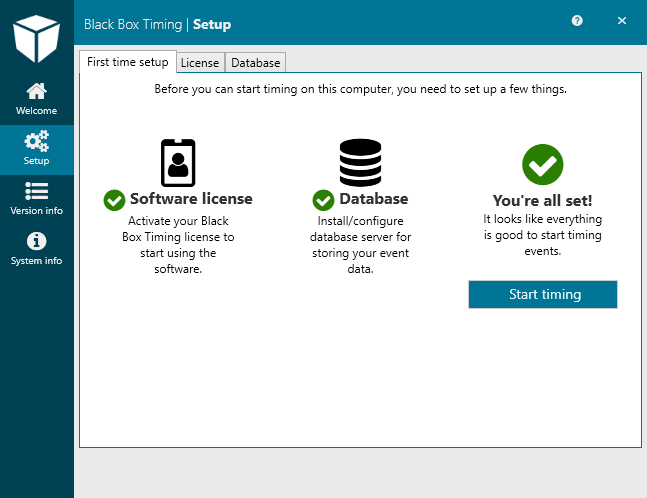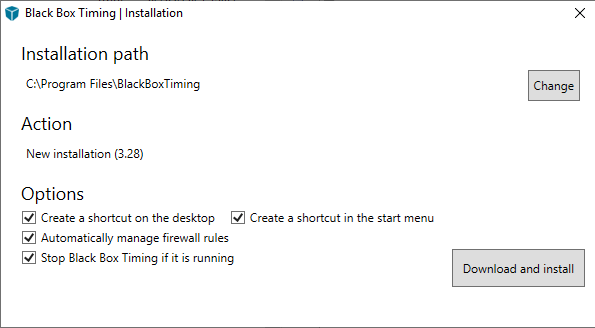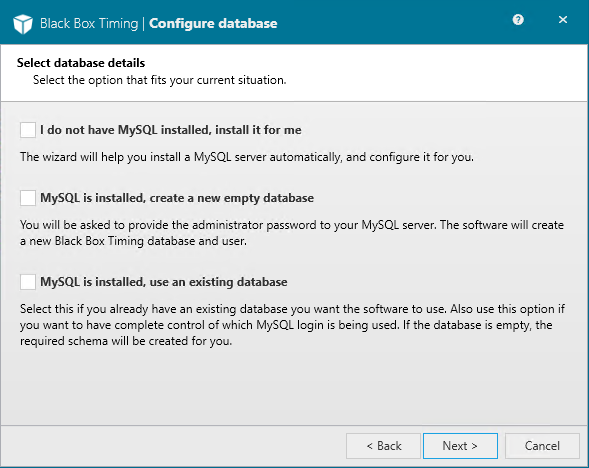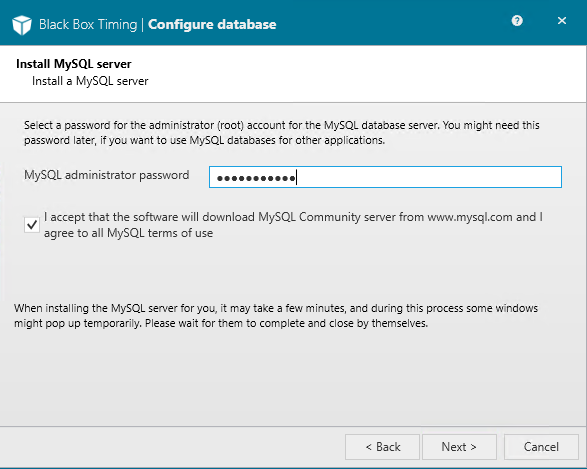Installation
To start timing using the BBT timing software it must be installed on your Windows computer. This enables you to use your computer as a client allowing you to connect to other servers (see System overview).
To be fully operational you will also need to install a database server on one of the computers in your timing setup for storage of all event data - and you need to get a valid license for the software.
Follow these steps to install the BBT timing software and get ready for timing your first event:
Install BBT software
- Have the installation file BBTinstaller.exe ready. If you do not have the file, please use this link blackboxtiming.com/contact to contact us
- Establish an Internet connection
- Start the installation (please note that the installer will update itself if needed)
- Follow these simple steps to complete the installation
Note: It is a requirement that you have Microsoft .NET Framework 4.8 on your computer. This is normally handled by Windows itself and is most likely not something you have to worry about. Otherwise you can download the runtime here.
Configuring BBT
The first time you launch BBT it will ask you to enter your license key and set up a database.
If you only use your computer as a client to connect to other local timing servers you do not need to set up a local database, and in many cases do not require a license as well.
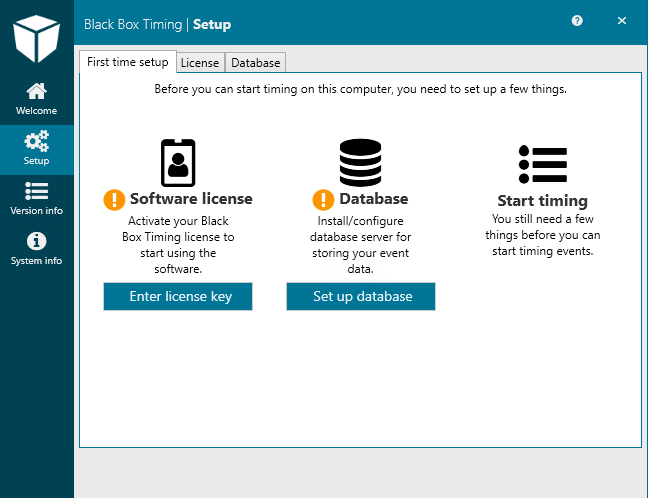
Enter license key
Please press “Enter license key” and input the license key. The license key can be found on https://bbtiming.com where you log in using your profile (see further above).
A valid license key has this format: XXXX-XXXX-XXXX-XXXX-XXX
Each key can be bound to a limited number of computers, depending on your license conditions.
Please contact us at info@blackboxtiming.com if you can not find your license key.
Configure database
If you want to time events on this computer, you need a MySQL database server installed. This is free software, and BBT will help you install it. Alternatively, if you prefer, you may choose to download and install it manually from www.mysql.com (MySQL Community Server) before proceeding.
Please click the “Set up database” button to get started. We recommend to let BBT configure everything for you by choosing to either install a MySQL server for you, or create a new empty database in the existing server, if you already have MySQL Server installed.
If installing a new MySQL server, select an administrator password to use for the installation. If you have an existing MySQL server, enter the username and password you chose during the MySQL installation. When you press “next”, BBT will create and set up a new database for you.

All done
Congratulations! You now have a working configured BBT installation and are ready to start timing.