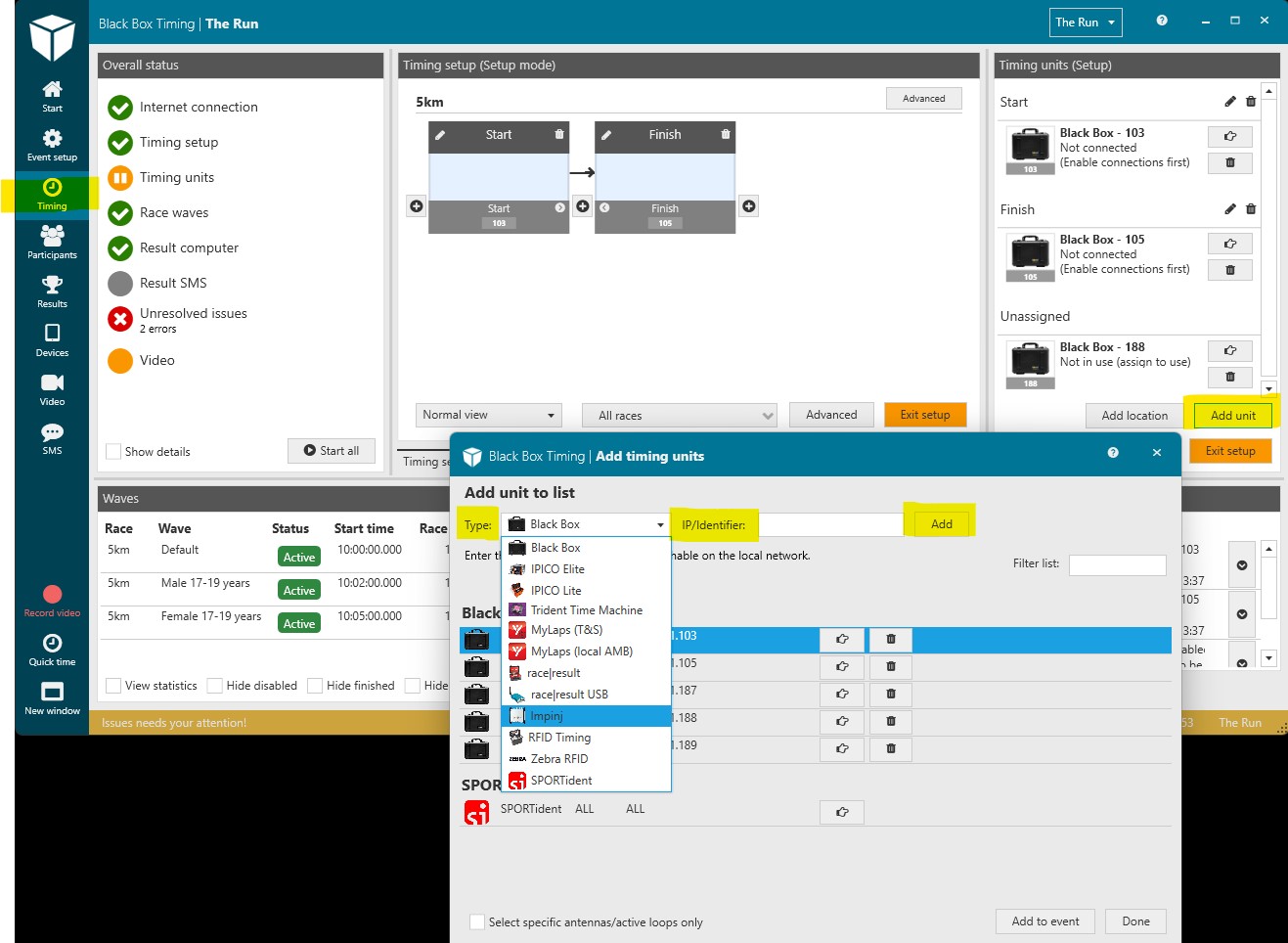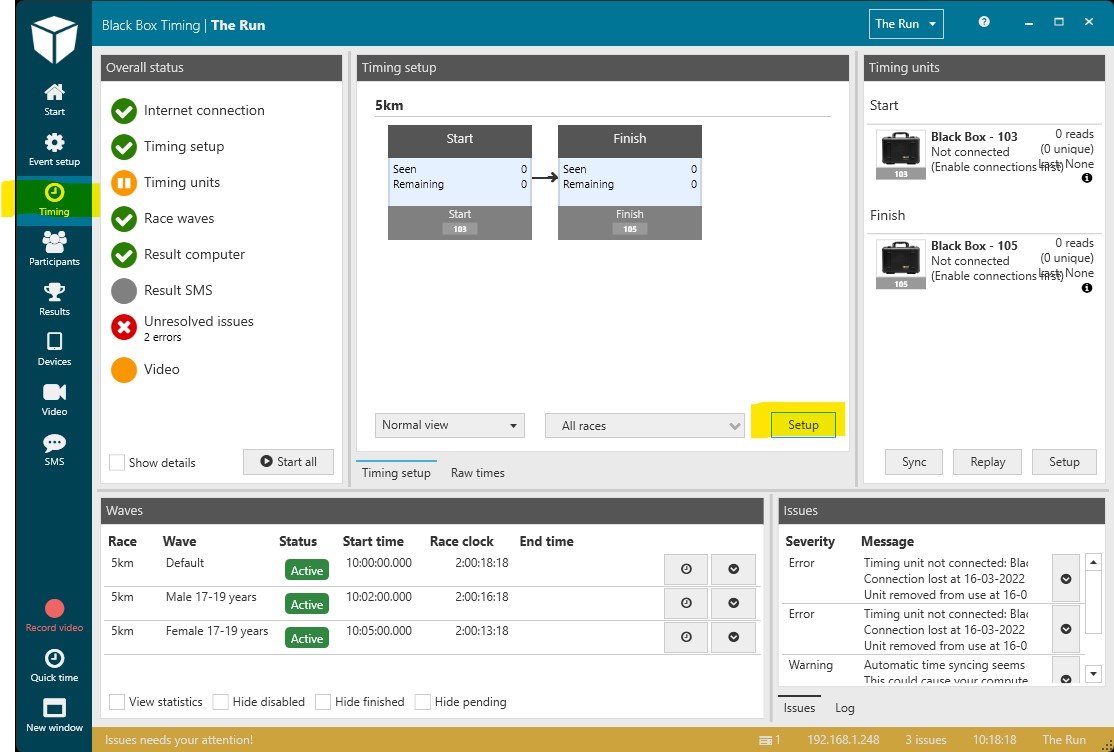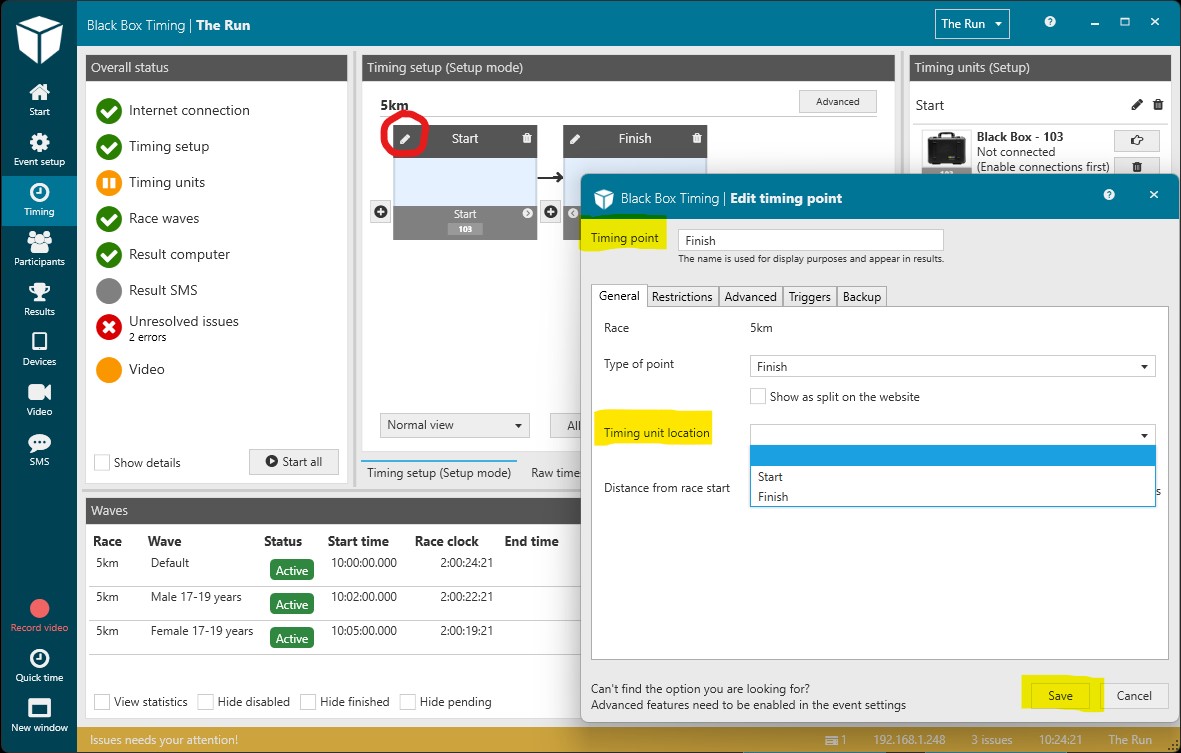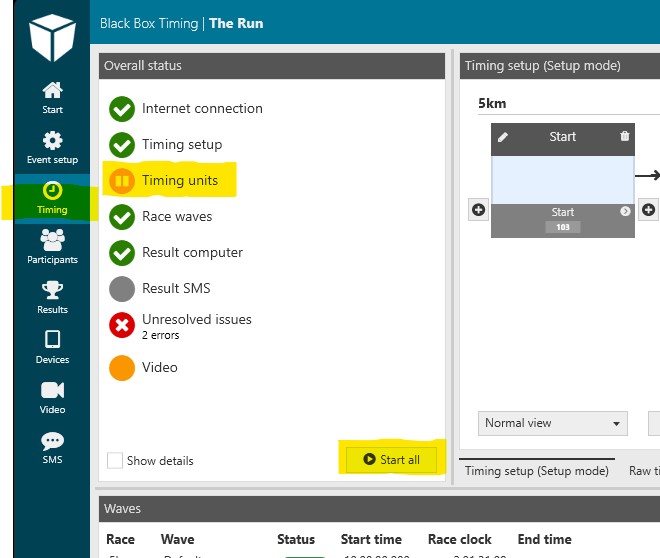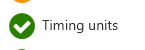This is an old revision of the document!
Timing units
Setting up an event in BBT timing software includes setting up and assigning timing units to timing points. Accurate setup of timing units is essential in getting accurate results.
Adding and maintaining timing units
To add a timing unit to an event start in the 'Timing' mode in the menu to the far left after which you go to the 'Timing units (Setup)' to the far right. A new timing unit can now be added by choosing:
- 'Setup'
- 'Add unit'
- 'Type'
- Choose what timing unit you will be using from the drop down menu
- Type in the IP-address of the timing unit
- 'Add'
It is now possible to assign the timing unit to a location:
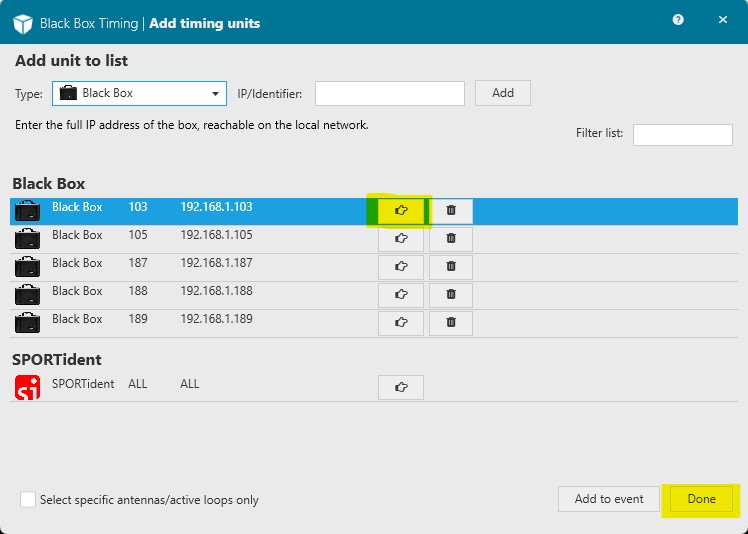
- Click on the hand
- Choose from the drop down menu the location where you will using the timing unit. Note: If you have not yet defined the timing locations just choose 'None (unassigned)'. You can always assign a timing unit to a location later in the setup process.
- Press 'Done' when having added the timing units you will be using for the timing of the event
Note: The BBT timing software works with all common open timing units and the list of supported units is constantly being updated. Please contact us if you can not find your timing unit on the list. Most likely it can be added.
Using timing units in your event
It is now time to link the chosen timing units to the timing points:
By sure to press 'Setup' to be in setup mode
- Click on the pen symbol in the upper left corner of the graphical representation of the timing point you want to assign a timing unit.
- Go to 'Timing unit location' and choose the location of the timing unit from the drow down menu.
- 'Save'.
Note: The last digits from the IP address of the timing unit will now be visible in the graphical representation of the timing point which has just been assigned the timing unit.
Connecting
The last step in the process is to connect the timing units which is done by pressing 'Timing units' or 'Start all' in the 'Overall status' window to the left to complete the setup
If the Hvis status bliver grøn, er der forbindelse og hvis den bliver rød, er der en eller flere bokse, der ikke kan oprette forbindelse. I så fald kan du i højre side se, hvilke bokse der er røde og har connection issues.
Replaying / rewinding
Hvis du har mistet forbindelse til din timing units, har du mulighed for at replay dine data fra den:
- Nede i højre hjørne klik på “Replay”
- Vælg hvilken timing unit, du ønsker at replaye og i hvilket tidsrum
- Klik “Next” og afvent at systemet replayer dine raw times.
Advanced: Splitting a unit
Hvis du har brug for, at bruge en timing unit til flere timing points på en gang, fx antenne 1-4 er start og 5-8 er mål, kan du gøre det sådan her:
- Klik på “Add unit” for at tilføje en boks.
- Nederst klik “Select specific antennas/active loops only”
- Vælg den eller de porte / loops, du vil assigne til en location.