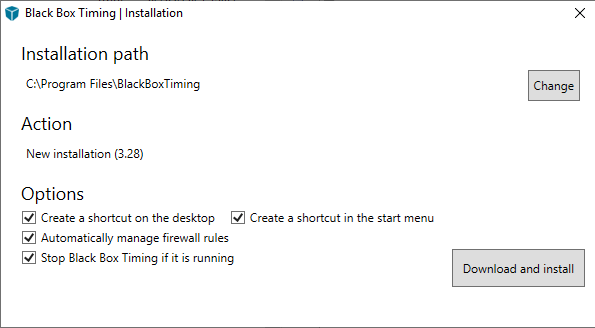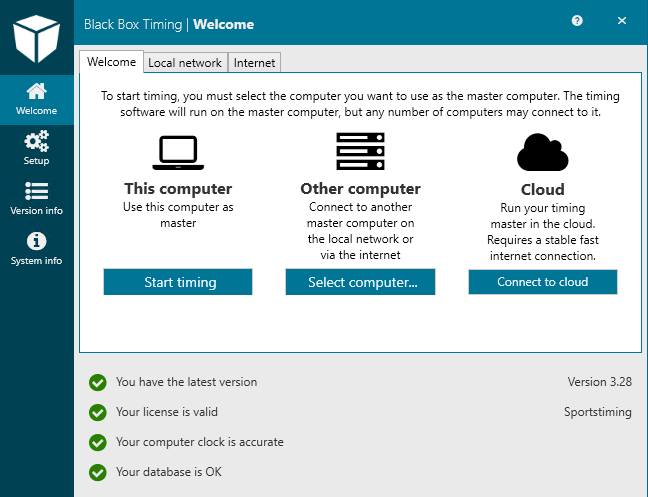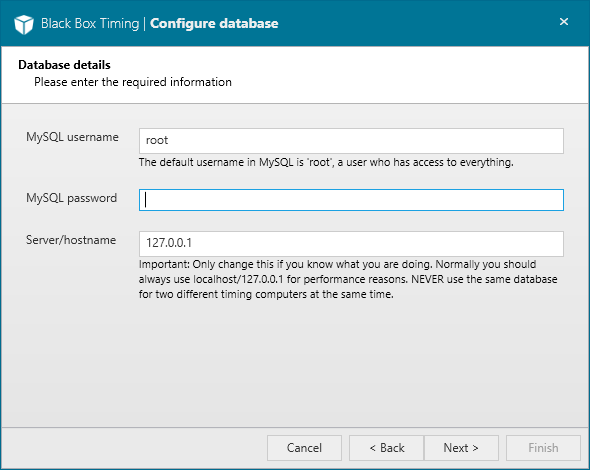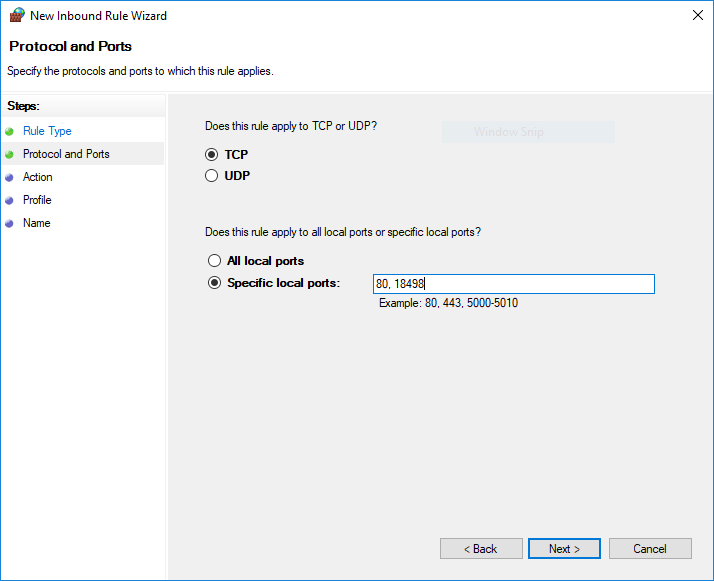This is an old revision of the document!
Installation: BBT
To start timing using the BBT timing software it must be installed on your Windows computer. This enables you to use your computer as a client allowing you to connect to other servers (see System overview). To be fully operational you will also need to install a database server on one of the computers in your timing setup for storage of all event data - and you need to get a valid license for the software. Follow these steps to install the BBT timing software and get ready for timing your first event:
Install BBT software
- Have the installation file BBTinstaller.exe ready. If you do not have the file, please contact us at blackboxtiming.com/contact and follow the steps until you reach this screen where you find a link to download the installer

- Establish an Internet connection
- Start the installation (please note that the installer will update itself if needed)
- Follow these simple steps to complete the installation
Note: It is a requirement that you have Microsoft .NET Framework 4.8 on your computer. This is normally handled by Windows itself and is most likely not something you have to worry about.
Install a database server
Note: This step can be skipped if you only use your computer as a client to connect to other timing servers
If you need to store all event data you must have a database server available on your computer. BBT supports the commonly used and free MySQL server If you already have MySQL server installed on your computer, you can skip the installation of the server - if not, please press this link install_mysql to install a MySQL server

Configuring BBT
Note: This step can be skipped if you only use your computer as a client to connect to other timing servers
Enter license key
Please press “License” and input the license key
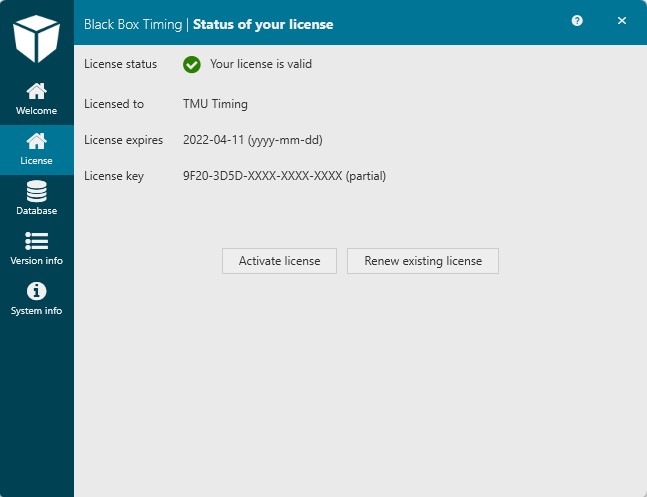 The license key can be found on bbtiming.com where you log in using your profile.
Please contact us at blackboxtiming.com/contact if you can not find your license key.
The license key can be found on bbtiming.com where you log in using your profile.
Please contact us at blackboxtiming.com/contact if you can not find your license key.
Each key can be bound to a limited number of computers, depending on your license conditions.
A valid license key has this format: XXXX-XXXX-XXXX-XXXX-XXX
Configure database
When the MySQL server is installed, we need to tell the BBT timing software how to connect to this new server. This is done from the 'Database' menu.
We recommend to let BBT configure everything for you by choosing to create a new empty database.
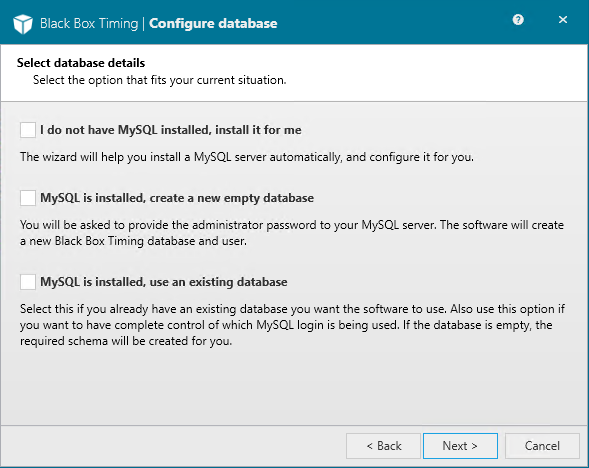
Enter the username and password you chose during the MySQL installation. When you press “next”, BBT will create and set up a new database.

Optional: Firewall rules
If you want to reach the timing computer from other computers on the network, you may want to open the ports to allow incoming connections to the server.This is done by:
- Opening “Windows Defender Firewall” from the Windows start-menu
- Pressing “Advanced settings” in the left menu which will open a new window
- Pressing “Inbound rules” in the left panel
- Pressing “New rule” in the Actions-panel on the right
TCP port 18498: Used for server-client communication
TCP port 80: Used for the built-in web interface (commentator screens etc.)