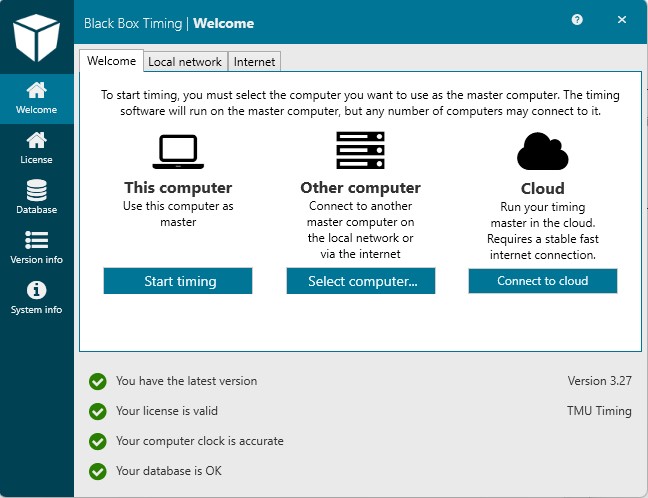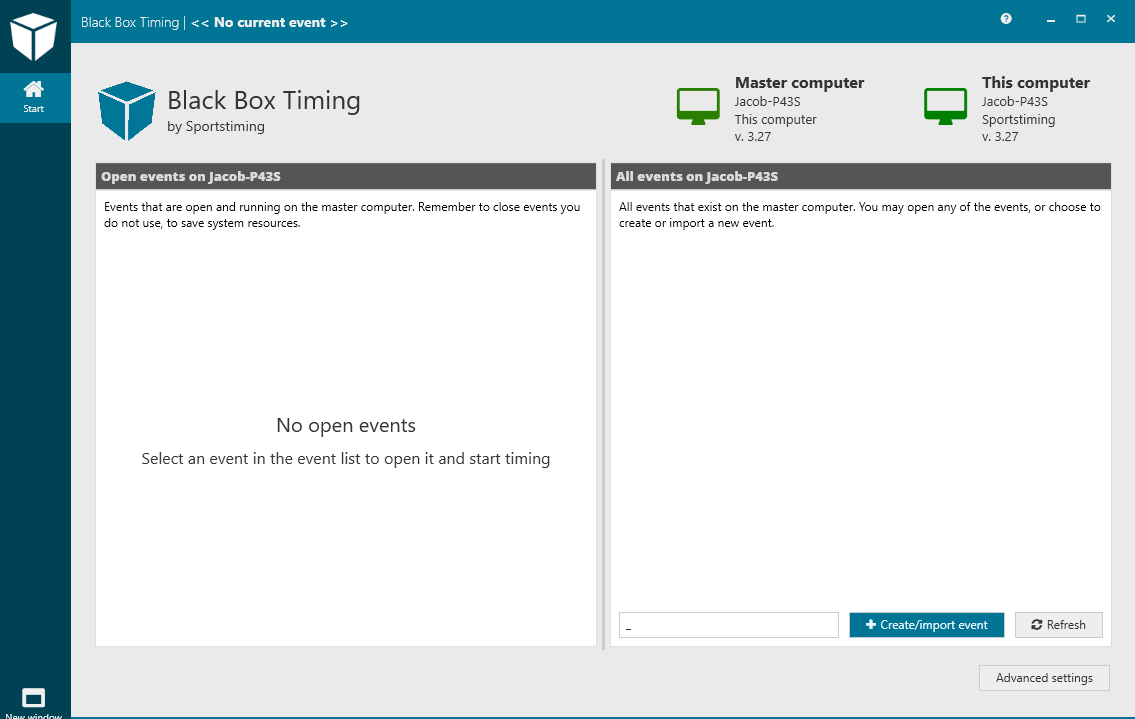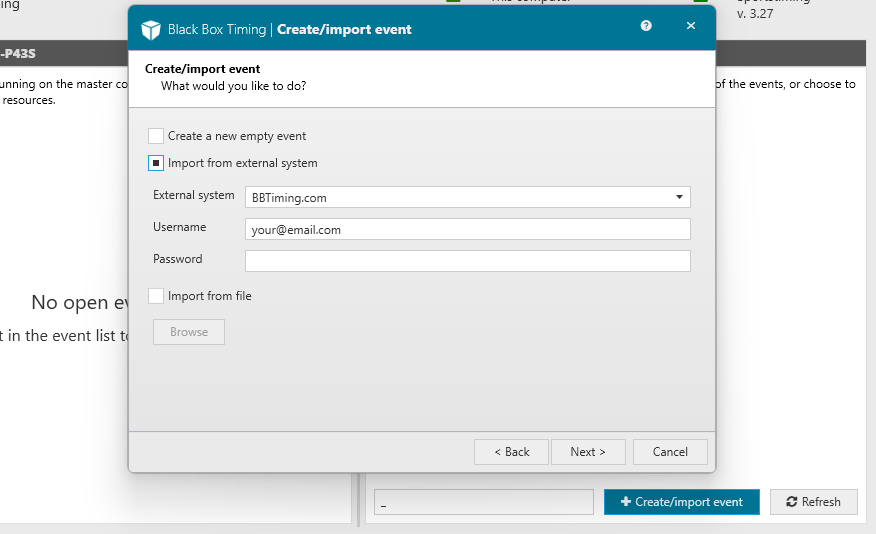This is an old revision of the document!
Create event + webpage in BBT
There are two ways to create an event using the BBT event management software:
- Setup the event directly in the BBT timing software (backend) as detailed below. Simultaniously a simple landing page for the event is created on www.bbtiming.com. This web page can be refined at any point to present a proper event web site to the public.
- Setup the event using the BBT web browser tool which is available when logged into an account on www.bbtiming.com. This facilitates the creation of the event and the event web site in the same process. Here is how to set up an event using the BBT web browser tool: Create event + webpage online
Here is how to create an event in the BBT timing software (backend):
- Start the BBT timing software pressing the BBT icon on your desktop
- Now press “Start timing”
- Press “+ Create/Import event”
- You now have to set up your event choosing between:
- Creating the event from scratch. This is often the case case when you receive the list of participants from the event director
- Importing the event from bbtiming.com. This is the case if you are using our BBT Registration software to set up and handle participation signups online
Note that importing an event is the easiest way to setup the event in the BBT timing software.
When creating an event in the BBT timing software a landing page for the event is simultanious available on www.bbtiming.com. Logging into your account on www.https://bbtiming.com/profile/login/ you can now access the event in the web browser to complete and publish a nice web page for the event.

Here is how to import an event created online into the BBT timing software: Import event from BB Reg