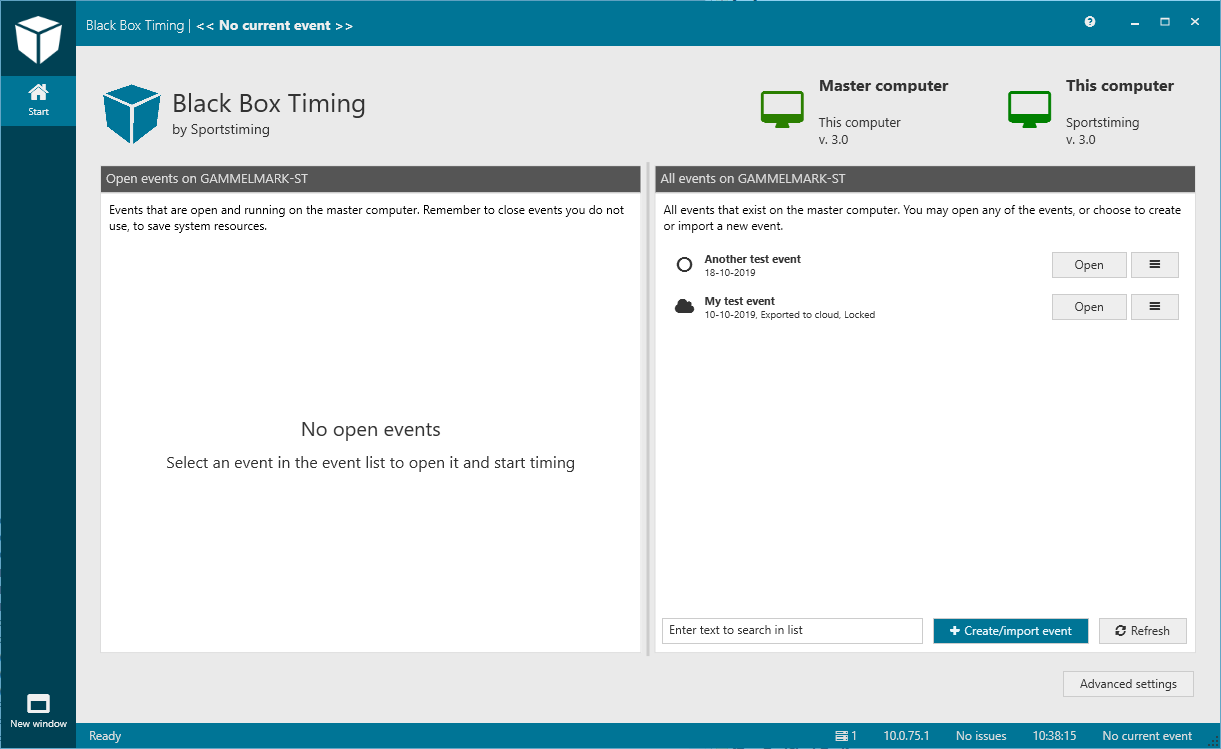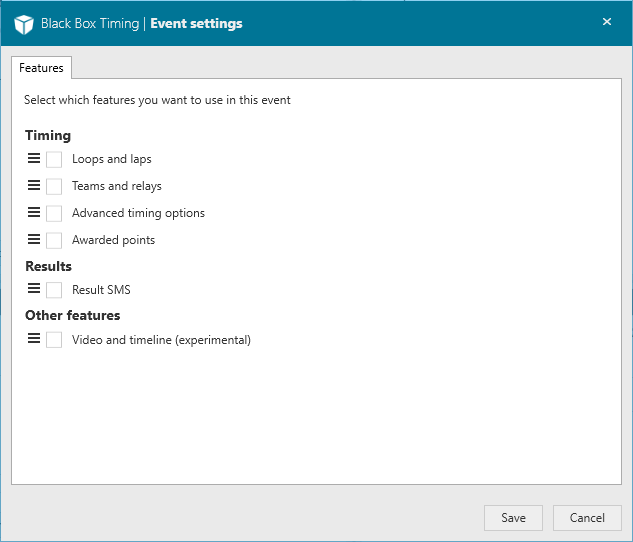This is an old revision of the document!
Interface
The interface is designed to be very simple and intuitive.
The main window head will tell you the current event you are working on. If multiple events are running simultaneously on the same server, a dropdown will be presented with the option to select which event to work on.
At the bottom, you will see a statusbar that will tell you if everything is OK, or what is going on. It will also display information like the IP of the server you are connected to and the current time as reported by the server.
To the left, you can switch between different views, depending on what your current task is. The following default views are available:
- Start: Main welcoming screen
- Event setup: Select the event you are working in, import new events, and make adjustments to the settings of the current event, tag mapping files etc.
- Timing: Primary window with everything relating to timing setup, status views, connecting timing units etc.
- Participants: Making enquiries about the participants of the event, adding or editing participants and adjusting individual times and details
- Results: Provides ways of presenting live results on screen in the client
- Devices: Overview of external devices, such as video cameras, timing units, digital clocks as well as web-sessions
ToDo: Move tool windows, open new windows
Advanced features
Simplicity is a core feature of BBT. Therefore we have hidden some of the more advanced and specific features by default. Whenever you need to use a special feature, you will have to enable it. When you do, more menu items will appear, either in the left-side menu, in the context menus or similar.
You find the feature selection under 'Event setup' and when you create/import a new event.