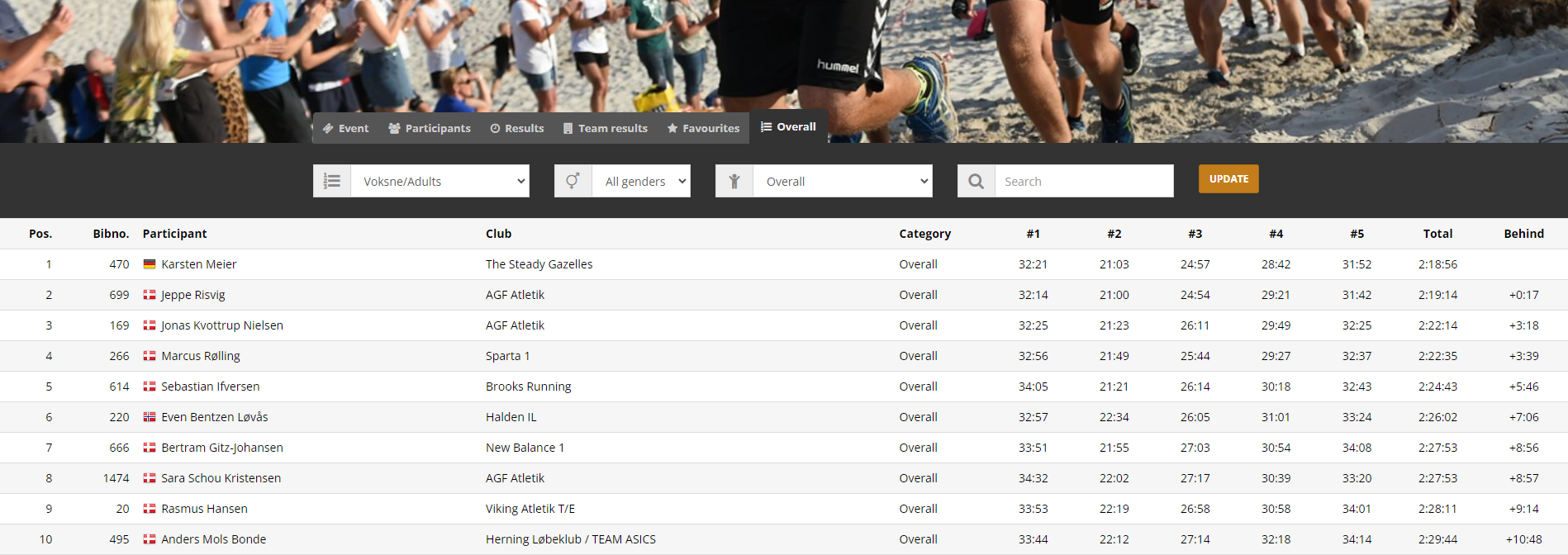This is an old revision of the document!
Point series
You can create point series / ranking / total time across different events or a single event (stage races).
Step 1: Go to Event setup and Point series. Click on Create new, name the point serie and enter year. Hit Save.
Step 2: Go to Event setup and Settings. Select the point serie you created in step 1 and choose how you want to name the tab for the point serie. Repeat step 2 for all the events that are part of the point serie.
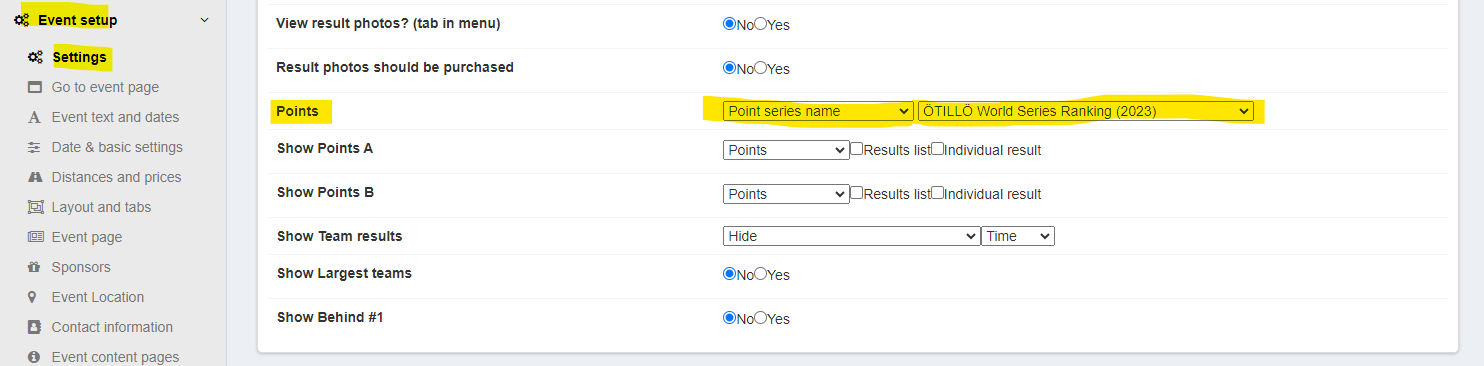
Step 3: Go back to Event setup and Point series. Click on the pen of the point serie you've created in step 1. Click on View point race categories. Click on the pen of the category that's already created. You now select type. If the type is set to points, then you must enter how points should be distributed. You also need to select Key matching type (how the athletes are matched across the events in the point series). The most commonly used key matching types are Name and birthday or Bib numbers. You also need to select if it's individual or team.
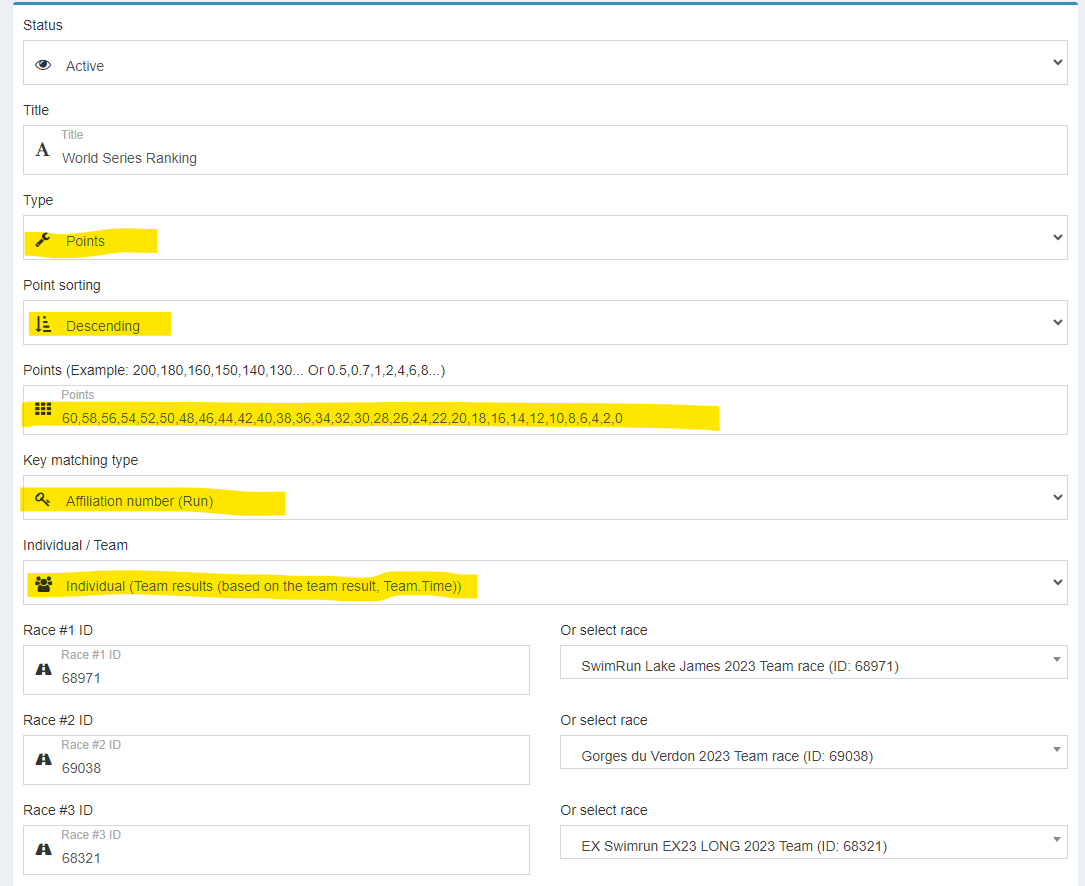
Step 4: Select the races and distances you added in step 2.
Step 5: Choose settings and what you wish to display.
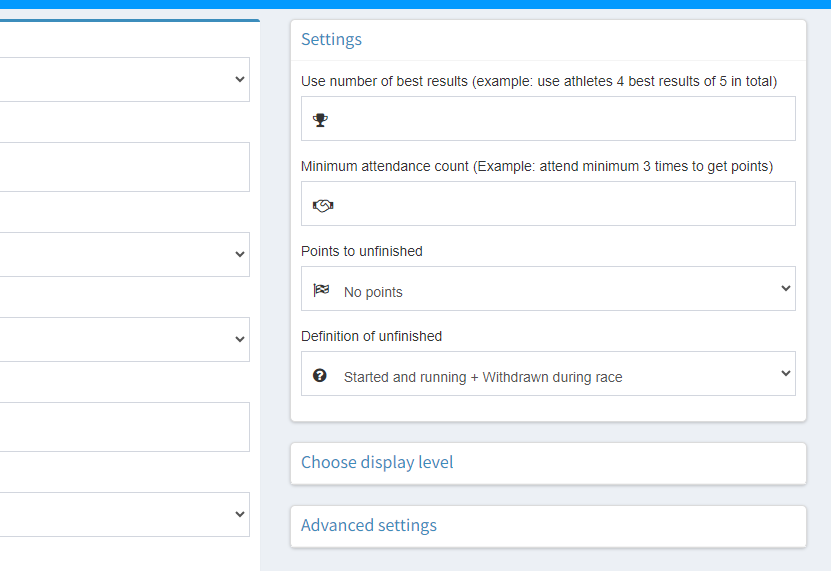
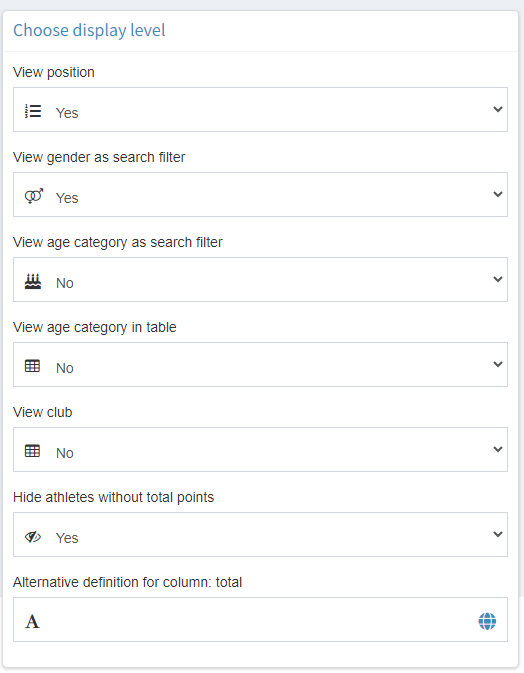
You can also insert alternative points for some of the races instead of using the default points you entered in step 3.
Hit save!
Step 6: If you have age categories as well, you can add these by going back to your point serie, and instead of editing your category, you click on the burger menu under Age categories.
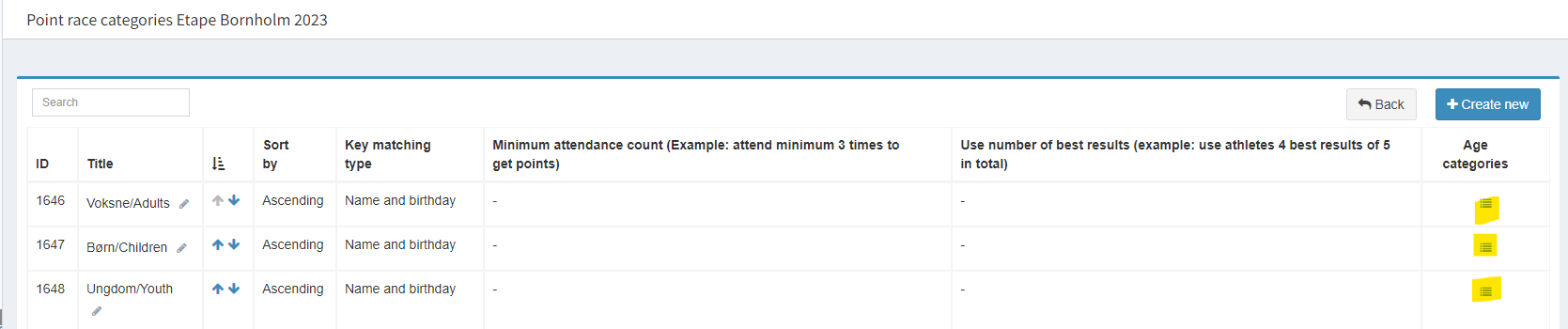
Click on Create new. Name the category (ex. “Age 20-24”) and next you need to find the Age category IDs for each event. You do that by going to the event and Event setup followed by Age categories. There you'll see and ID for each category. Since we're now creating the age category for age 20-24, that's the ID we want to copy. You repeat this for all events and all categories.

It's usually a good idea to create an overall age group as well. You do that by leaving the age category IDs empty.
Example of a point serie / ranking
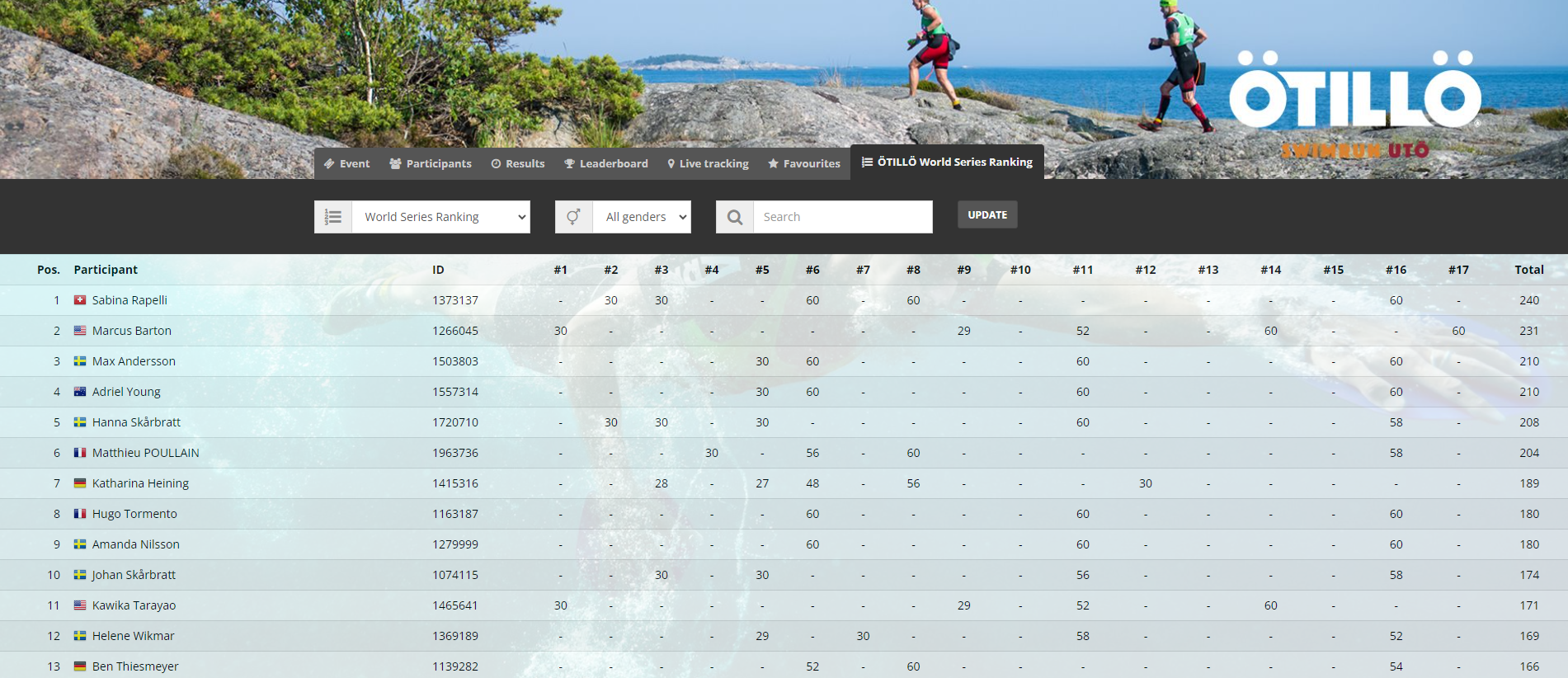
Example of time based ranking / point serie