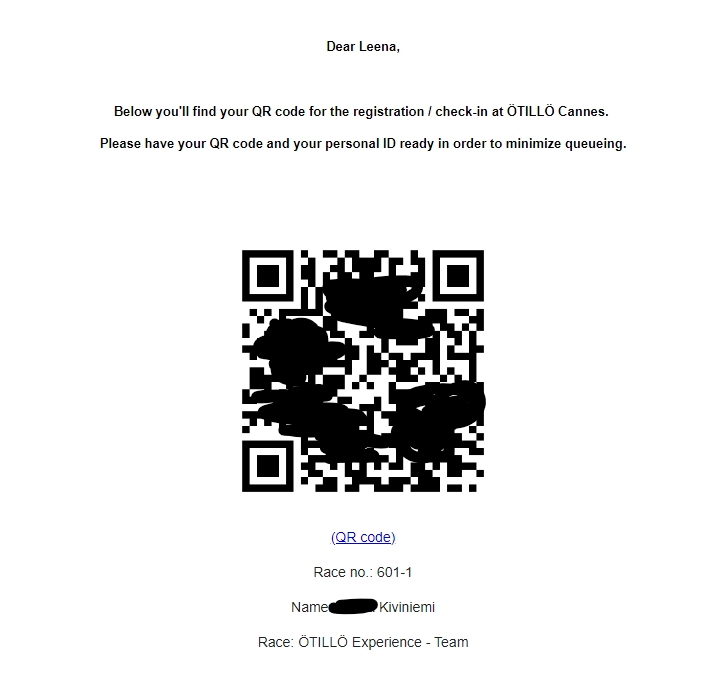This is an old revision of the document!
Send e-mail to participants by going to Communication and Send emails out. Click on Write new e-mail.
You have two options:
- Template builder
- Text editor
The most commonly used option is template builder which offers a variety of visually pleasing and neat features for the receivers to engage in the e-mail.
First enter name of sender, subject and reply address (if you want receivers to be able to reply).
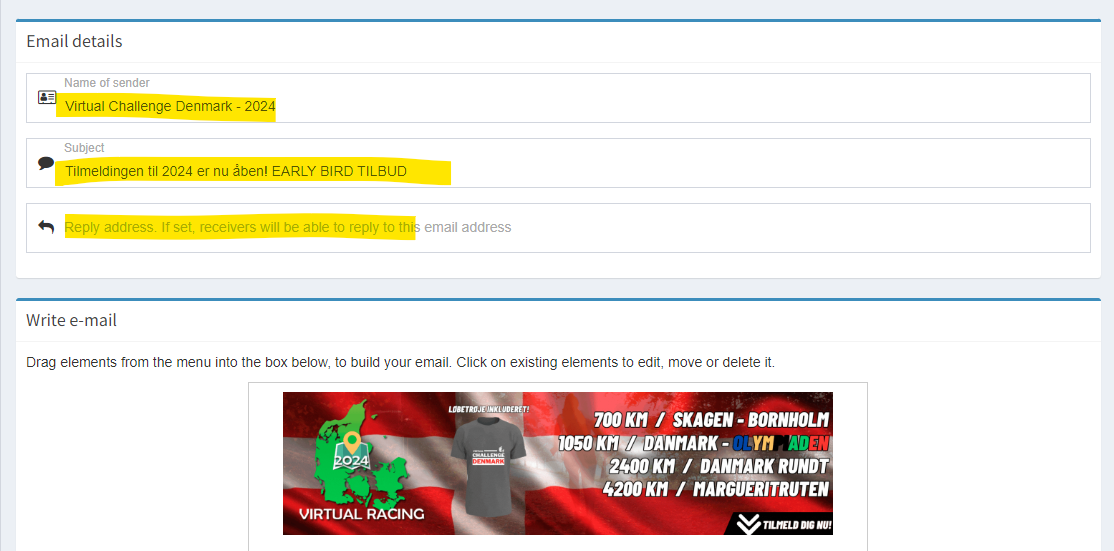
Next step is to create the content of the e-mail. By using the side-bar on the right, you can drag and drop elements to your e-mail. This is an easy way to add buttons, pictures and text.
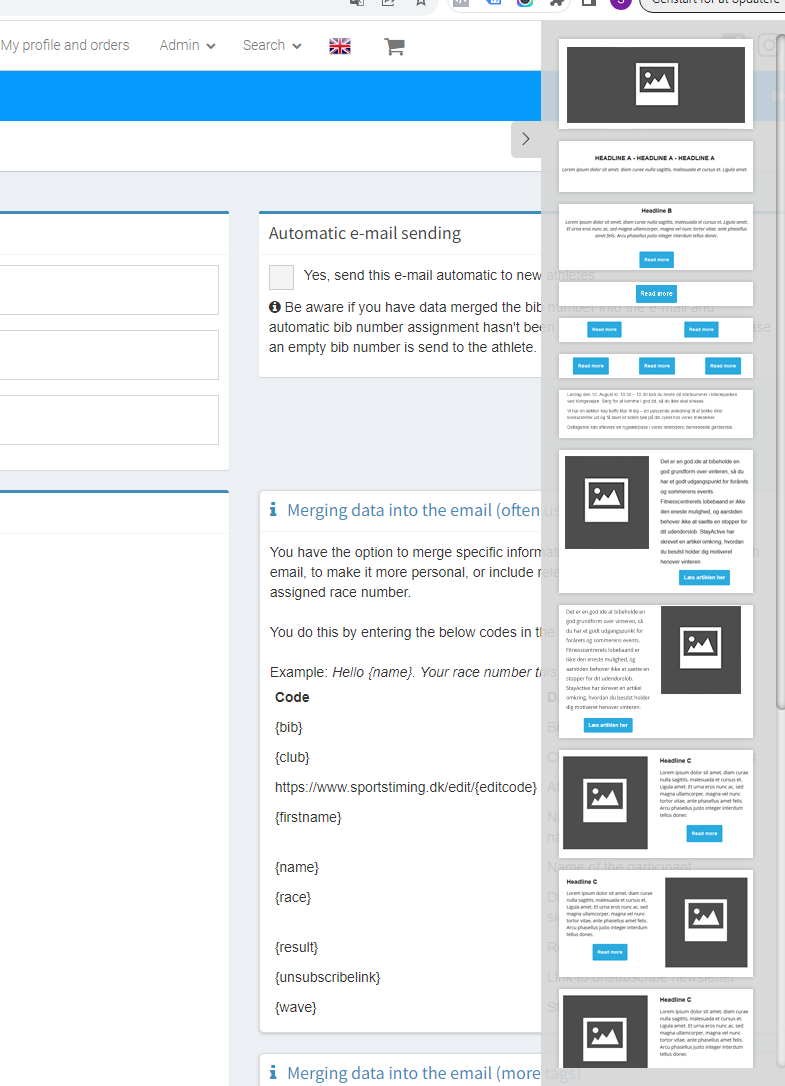
You can also easily merge data my using the tags shown on the right of your e-mail builder.
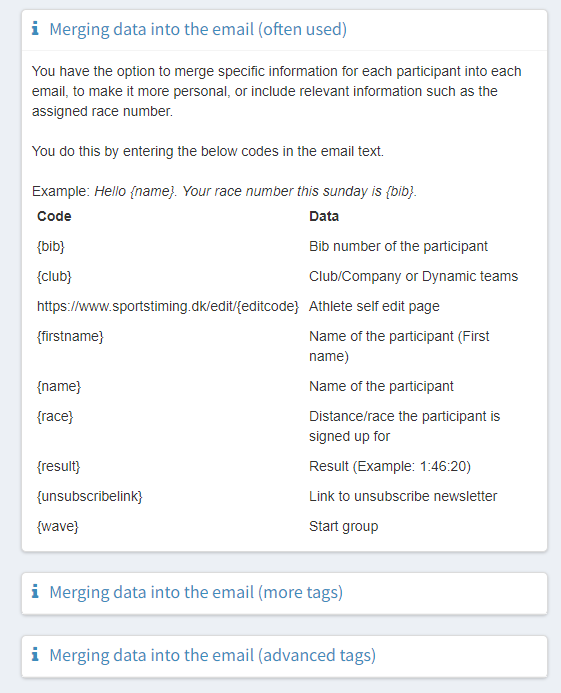
Preview e-mail
You can preview the e-mail and send a test to yourself by clicking on the small eye. Always do this before sending it.

Sending the e-mail
When you've saved your e-mail, you can send by clicking on Select recipients and Select recipients and prepare to send the email.

You then select the distances you wish to send the e-mail to. You can also add e-mail adresse manually from text or add participants from another event.
Important to filther participants.
You can easily filther participants to avoid sending the e-mail multiple times to the same address or to participants who already received the e-mails.
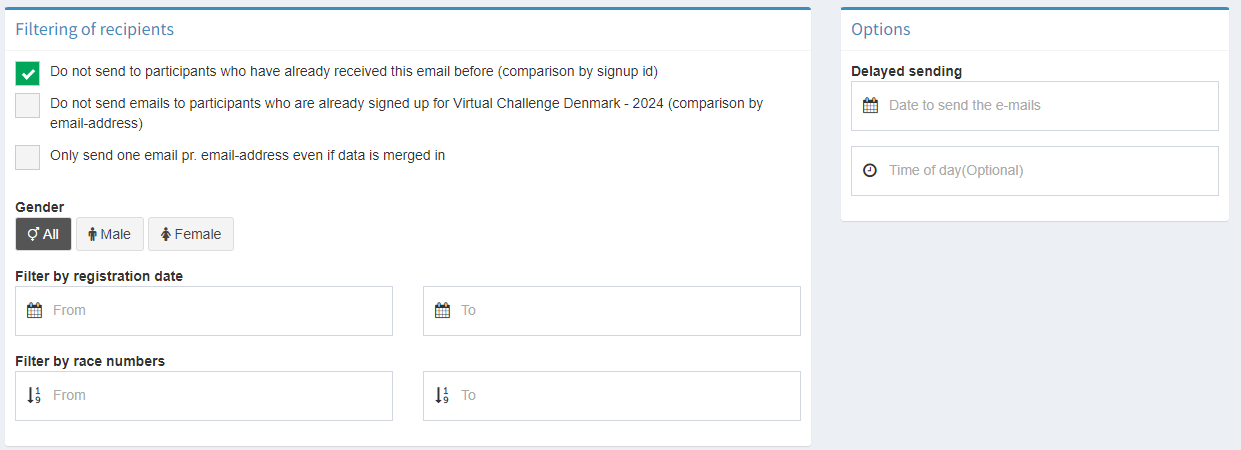
Delayed sending is also an option.
Final step is to approve sending. It's always a good idea to only prepare emails and queue them. This way you can see how many e-mail are prepared before you're sending to avoid mistakes.
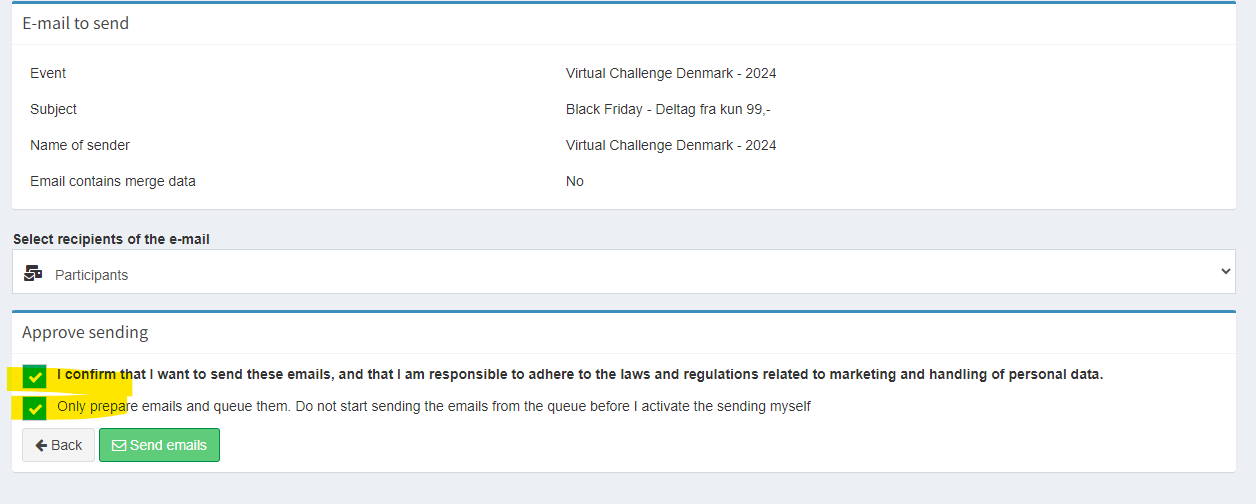
When you've confirmed the number of e-mail prepared, then hit Continue.

Automatic e-mail
You can also set up an automatic e-mail that will be sent to new people signing up for the event. An example could be information about the race and the participants bib no.
You do this by creating the e-mail and then selecting automatic e-mail sending when selecting participants and sending the mail out.
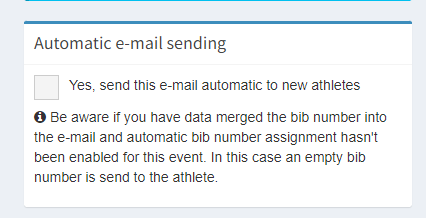
E-mail statistics
You can also see opening rate, unsubscribed and could not send.

Add QR codes to e-mail
If you have check-in before the event, you can send out a QR code for the participant to bring on race day. See also: Check in
Paste the following in the e-mail:
{qrcode_editcode_url}
Race no.: {bib}
Name: {name}
Race: {race}